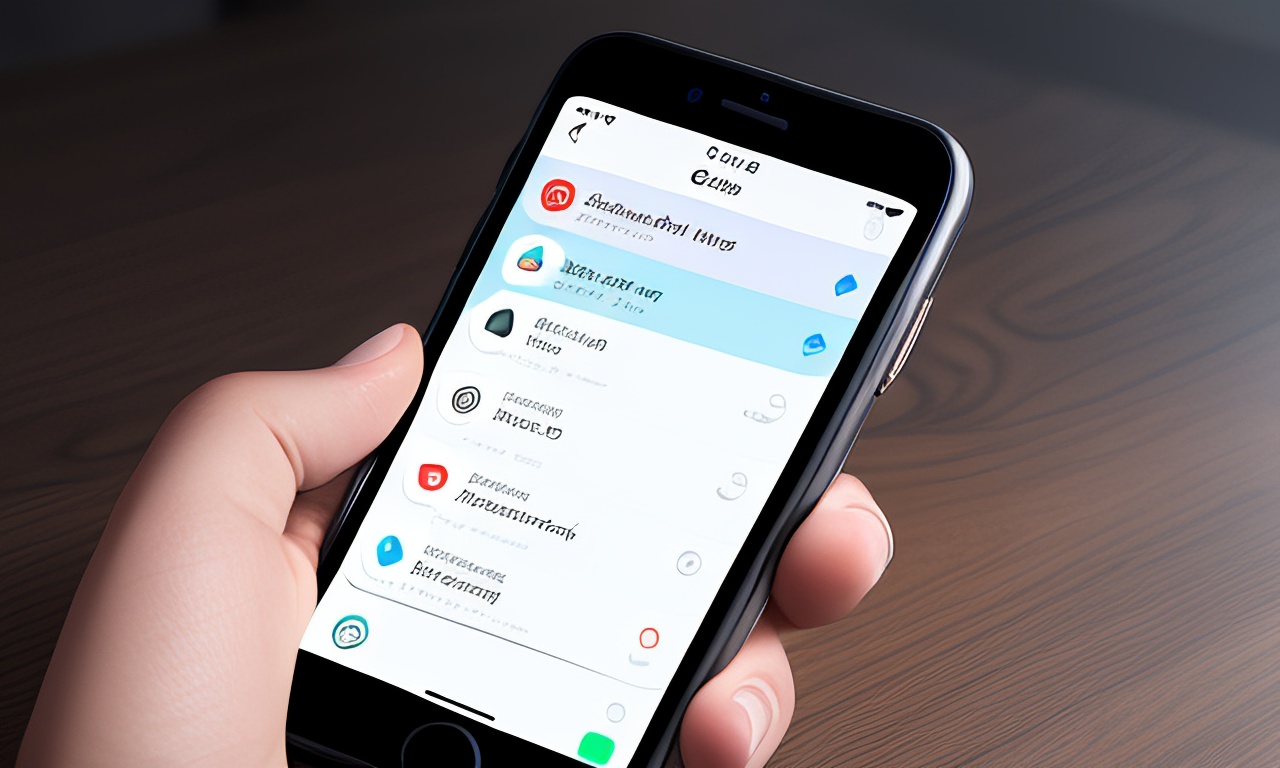One reason to create an iPhone for safety is the possibility of setting up emergency contacts, so in the event of an accident or a dangerous situation, they can know where we are and how we are doing. In this post, we will explain how to set up these emergency contacts and how to enable quick commands to call emergency services.
What are emergency contacts?
The iPhone has a mode called Emergency SOS, which allows you to call emergency services and send your current location with just a quick press of a button. However, the iPhone also has a feature called emergency contacts, which is configured by selecting multiple people from your contact list. When you activate SOS emergency mode, these people will receive a message indicating that your iPhone has called for an emergency and your location at that moment. If your location changes, the iPhone will send it to the people listed as emergency contacts.
There are five ways to enable SOS emergency mode. The first is by holding down one of the lock buttons and one of the volume buttons, which will display a slider on the screen that you need to slide to make the iPhone call for an emergency. Another faster method is pressing the lock button five times. Doing this will start a countdown, and when the countdown ends, the iPhone will make the emergency call. To set up these two options, you need to go to Settings → Emergency SOS. The two options are “Press to Call” and “Press 5 Times to Call.”
Here’s how to add emergency contacts:
Inside the Emergency and SOS menu, you will see the emergency contacts section. If there is nothing there, you will need to click on the add/edit emergency contacts button. At this point, a file containing our medical data (whatever we have provided) will open. This data will be displayed on the locked screen and includes information such as age, height, and weight.
When you are in that tab, you need to press the “Edit” button. Here, you can edit all the data, but in this case, we will go to the emergency contacts section. In this section, you will find a list of all the people you have added, as well as an option that says “Add Emergency Contact.” When you click on that button, a list of all your contacts will open. Choose the ones you need. If a contact has multiple phone numbers saved in the same contact card, you will need to select which phone number should receive the alert and location messages.
A very important option to activate is “Show When Locked” option. When you enter Emergency SOS mode, you can choose whether or not to display medical data even when the screen is locked. This is useful in dangerous situations where you need to provide basic information but cannot do so for some reason. It is important to remember that the “medical data” we are talking about here is not a medical report, but data about ourselves that we have filled out.