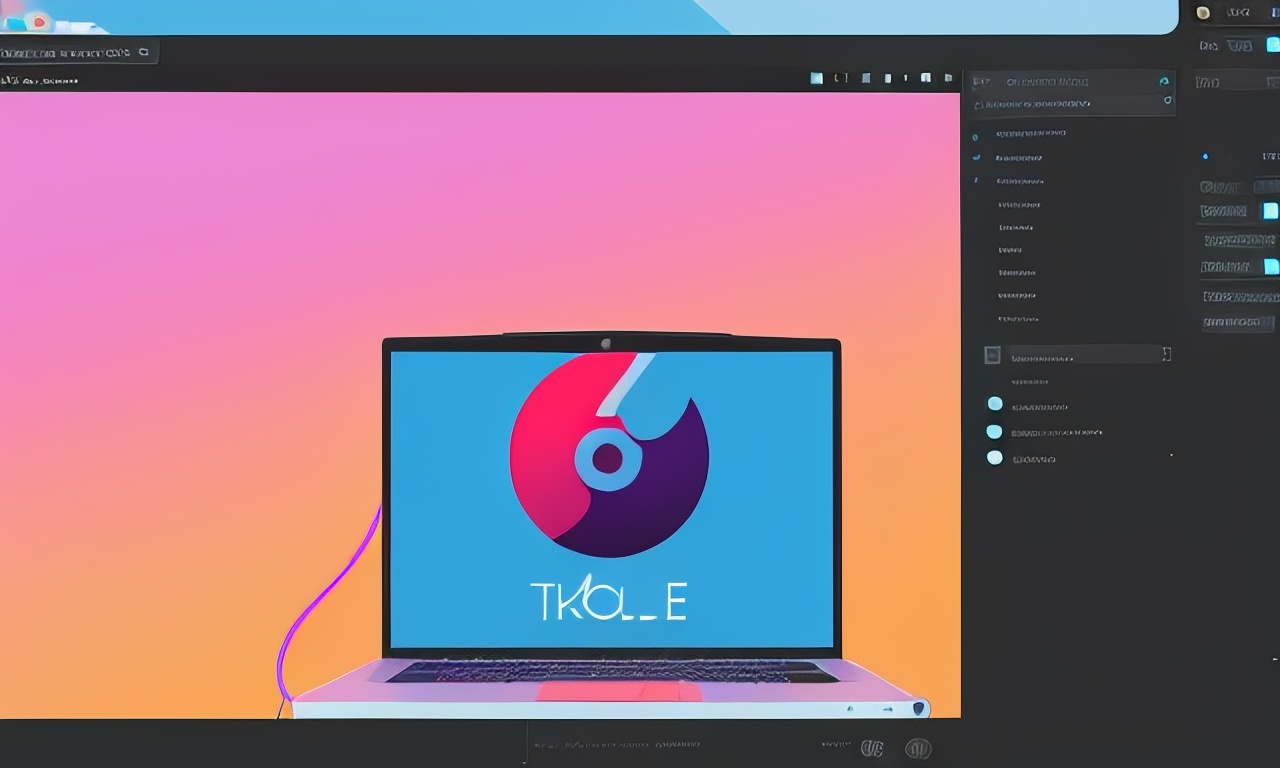When considering purchasing a new computer, especially a laptop, there are several factors to take into account. While desktop computers may offer more consistent performance based on the processor, laptops provide a wider range of options depending on other components.
The market offers a wide variety of portable devices designed to meet the needs of all types of users. Basic laptops are available at an affordable price, but they may lack certain specific features that are important to some users. On the other hand, portable devices are designed for users who prioritize long battery life at the expense of power. Additionally, there are laptops designed specifically for gaming, sacrificing battery life for high-end specifications and performance.
Furthermore, many of these computers, particularly those optimized for gaming, come with high refresh rate displays that allow for smoother gaming experiences compared to most non-gaming desktop monitors. Gaming monitors are designed to offer high refresh rates, meaning they can increase the number of frames per second, which is particularly beneficial for first-person and third-person shooter games.
These displays typically start at 144 Hz and can go up to 360 Hz. In contrast, the refresh rate of monitors commonly found in offices and households, including smart TVs, ranges from 60 to 75 Hz. Monitors with high refresh rates are more expensive but consume considerably more energy compared to 60 Hz monitors. In the case of desktop computers, the monitor’s power consumption is minimal as they are not reliant on batteries.
Changing the Refresh Rate on a Laptop
When it comes to portable devices, maximizing battery life is important. Lowering the refresh rate to 60 Hz can provide several additional hours of battery life, even for tasks such as using Word, Excel, Photoshop, browsing the internet, or editing videos.
To determine if your computer’s screen has a high refresh rate or to lower the refresh rate to save battery life, press Windows key + I to open the configuration options and select “Display” > “Advanced display settings.” From there, choose “Refresh rate” and select the lowest available option. Lowering the refresh rate reduces the number of images displayed on the screen, resulting in reduced fluidity but also decreased battery consumption.