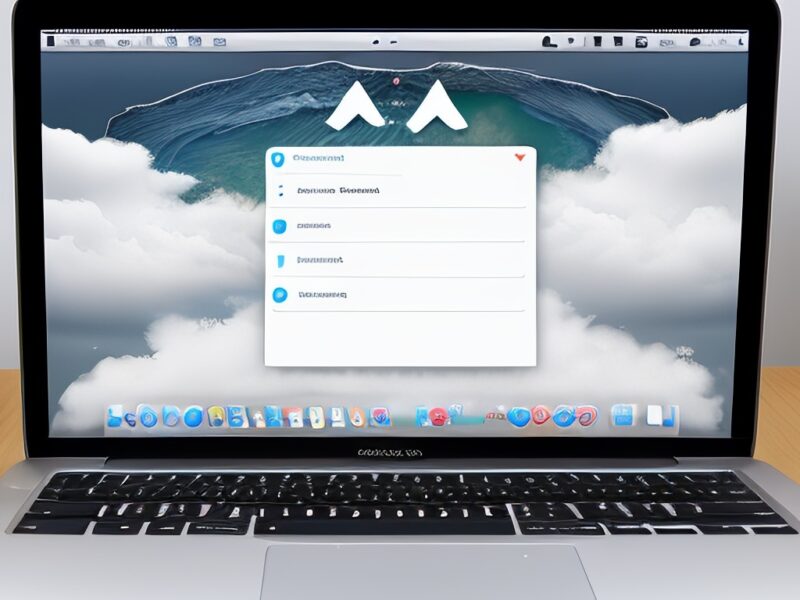Traveling with limited data rates is not always the best combination. It can be frustrating to wait for the destination to load due to poor internet connection, get irritable due to a delayed schedule, or get lost in an unfamiliar city. To avoid all of these, there is a hidden trick in Google Maps. Download offline maps.
Using downloaded maps offline is one of the most underrated features for users. However, multiple users are happy to navigate even when there is zero bar coverage on their phone or to avoid additional roaming charges. Just remember that they need to download the maps before the signal becomes weak. Fortunately, using Google Maps to do this is very easy on iOS or Android devices.
Downloading offline maps
Using Google Maps’ offline maps allows you to access map information such as streets, addresses, and landmarks even when you’re not connected to the internet. To download offline maps on Google Maps, you need to follow these steps:
- Open the Google Maps app.
- Find the location you want to download.
- Tap on the name or address of the location.
- Tap on the photo or the three dots on the upper right corner.
- From the dropdown menu, select “Offline map > Download map.”
- Make sure the area displayed is correct. If not, you can adjust it by moving the box.
- Once you’re ready, tap on “Download.”
Once you download offline maps,
you can access them without an internet connection. To do this, open the Google Maps app on your mobile device and search for the location or area you want to view. If you’re in the downloaded area, you can view the map offline and access all of its features.
One thing to note is that this feature does not work in “Incognito mode”, so be sure to turn it off first if you’re using it. Also, by default, Google saves downloaded maps for 15 days before they are automatically deleted. Be sure to download them before they are deleted, ideally the day before your trip.
Saving to an SD
Saving to an SD card Offline maps are downloaded to the device’s internal storage by default, but you can also choose to download them to an SD card if you need to. Either way, the app will give us an estimate of how much space the file will take up on our phone before we download it.
If our device uses Android 6.0 or higher, we can only save to one place configured for portable storage, which is the SD card. To do this, follow these steps:
- Insert an SD card into your Android smartphone or tablet.
- Open the Google Maps app.
- Tap on your profile photo, then tap on “Offline maps.”
- Tap on “Settings” > “Storage settings” in the upper right corner.
- Tap on “Device” and then “SD card” in the storage settings. In reality, the file size will be smaller the more specific the location you choose. That is, it will take the same amount of time to download the full map of Malaga as it will to download just the surrounding areas. Also, turning on “Automatic updates” in the settings menu will add the option to update the map once a week, reflecting the latest data on road closures and other changes.